Code browsing
Here’s how a typical project in Hardella IDE might look like:
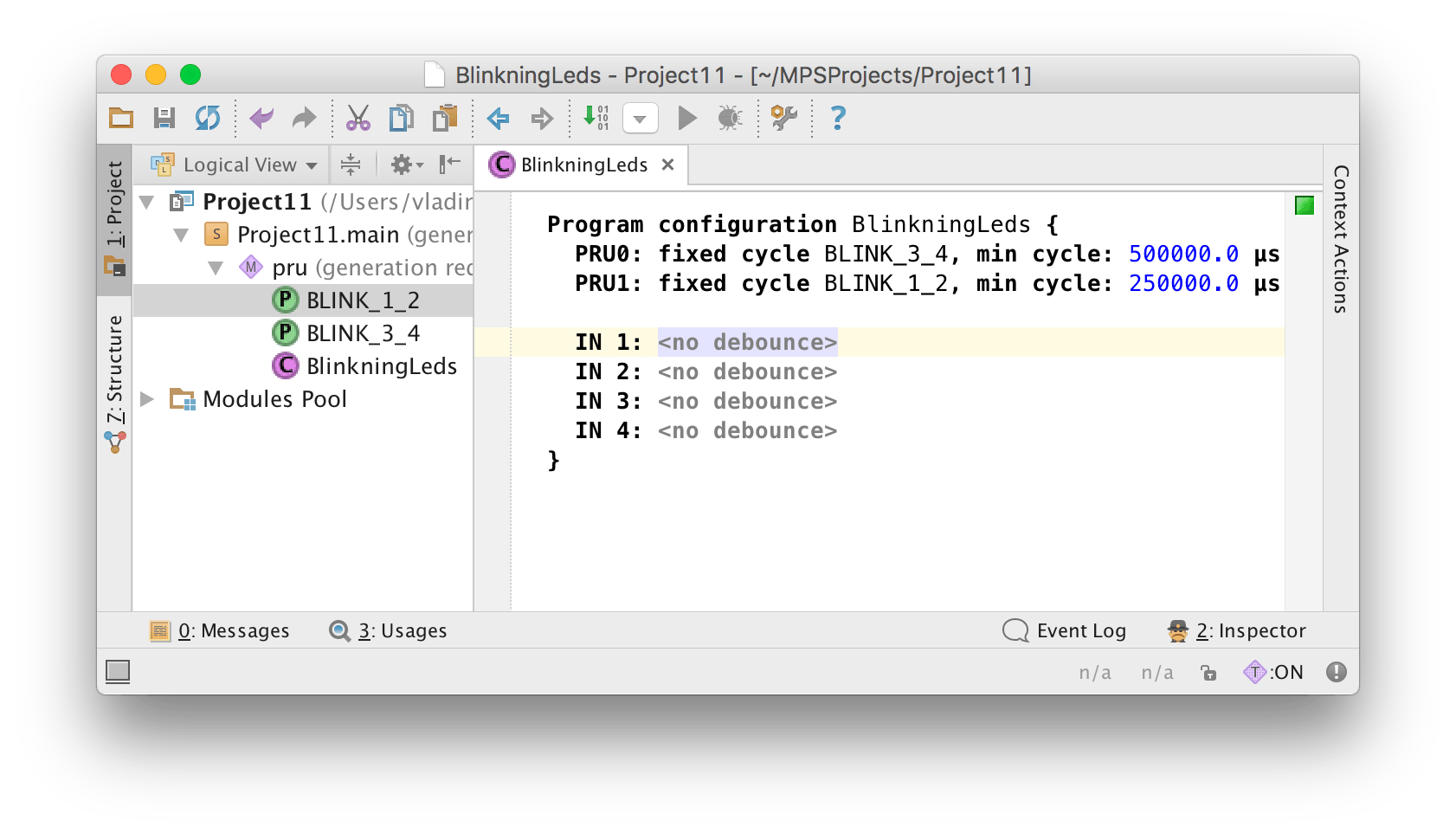
There are a couple of tricks that might simplify code analysis
The same principles are applicable to the standard library as well. For instance, you can browse R_TRIG source code if you wish.
The most important shortcut
ctrl+A – this shortcut brings a window that enables you to search over all the existing shortcuts.
For instance, if you want to jump to the FAST_INPUTS declaration, you can hit ctrl+A, and type “declaration”
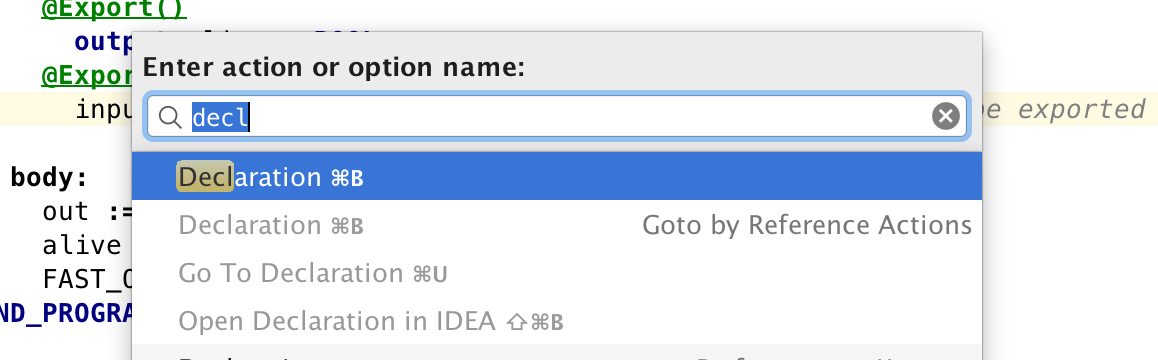
As you can see now, you can drill down via ctrl+B.
Go to declaration
As shown above, you can use ctrl+B shortcut, however you can hold ctrl and mouseclick to do the same.
Find usages
Find Usages in the context menu for variables and function blocks enables you to find all the places where a particular variable was used.
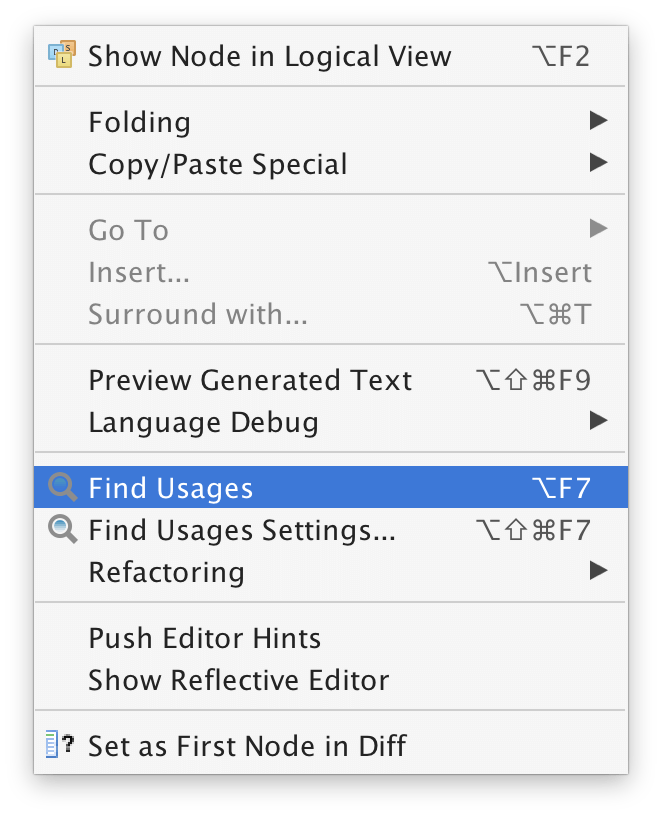
The results will be displayed in a separate tool window. As you doubleclick the result, the IDE will open the relevant code.
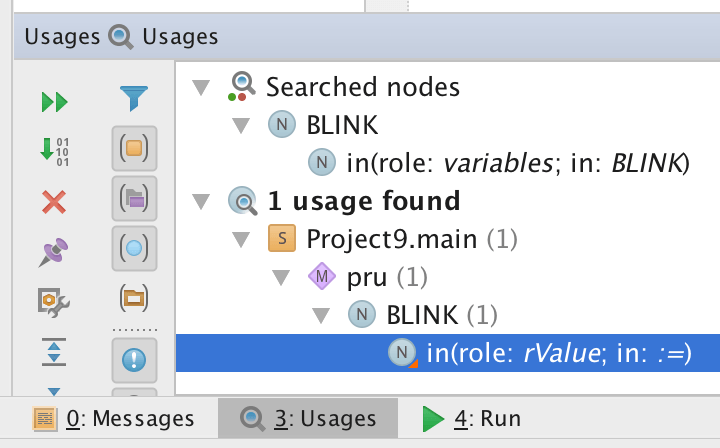
Leave a Comment